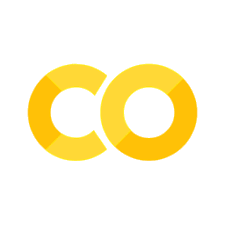Chapter 7 - Convolutional Neural Networks#
Let me break down Chapter 7 into beginner-friendly subtopics:
Chapter 7: Convolutional Neural Networks#
Image Processing Basics#
Understanding Digital Images#
Pixels and Colors
RGB Channels
Image Resolution
Color Depth
Image Properties#
Feature Detection
Edge Recognition
Pattern Identification
Image Preprocessing
CNN Architecture#
Basic Components#
Convolutional Layers
Filters/Kernels
Feature Maps
Stride and Dilation
Layer Organization#
Input Layer
Hidden Layers
Fully Connected Layers
Output Layer
Advanced Concepts#
Receptive Field
Channel Depth
Parameter Sharing
Local Connectivity
Pooling and Padding#
Pooling Methods#
Max Pooling
Average Pooling
Global Pooling
When to Use Each
Padding Techniques#
Valid Padding
Same Padding
Types of Padding
Impact on Output
Dimensionality#
Input Size Changes
Feature Map Size
Output Dimensions
Size Calculations
Transfer Learning#
Pre-trained Models#
Popular Architectures
Model Zoo
Weight Transfer
Fine-tuning
Implementation#
Feature Extraction
Layer Freezing
Model Adaptation
Training Strategies
Best Practices#
When to Use
Model Selection
Performance Tips
Common Pitfalls
Computer Vision Applications#
Image Classification#
Single Label
Multi-Label
Hierarchical Classification
Real-world Examples
Object Detection#
Bounding Boxes
Object Localization
Multiple Objects
Detection Networks
Advanced Applications#
Face Recognition
Image Segmentation
Style Transfer
Video Processing
Remember for each topic:
Start with simple analogies
Use real-world examples
Include visual explanations
Keep mathematical complexity low
Focus on practical understanding
Think of this chapter like teaching someone to:
Understand images (Image Processing)
Build image recognition systems (CNN)
Handle different image sizes (Pooling/Padding)
Use existing knowledge (Transfer Learning)
Solve real problems (Applications)
Each section should build upon the previous one, creating a natural progression from basic concepts to practical applications in computer vision.
Image Processing Basics#
Understanding Digital Images#
Pixels and Colors#
Imagine a digital image as a large mosaic made up of tiny tiles, where each tile is called a pixel. Just like in a mosaic, each pixel in an image has a specific color. The color of each pixel is determined by combining different amounts of three primary colors: red, green, and blue. These are known as the RGB channels. By adjusting the intensity of these colors, you can create any color you see in a digital image. Think of it like mixing paint; by varying how much red, green, and blue you mix, you can produce different shades and colors.
RGB Channels#
In digital images, each pixel’s color is often represented using three numbers that correspond to the intensity of red, green, and blue light. For instance, if you imagine a flashlight with red, green, and blue bulbs, you can create different colors by turning these bulbs on or off at varying intensities. If all three are on at full intensity, you get white light; if they are all off, you get black. This is how RGB channels work in images: they combine to create the full spectrum of colors we see.
Image Resolution#
Resolution refers to the number of pixels in an image. It’s like comparing two mosaics: one with more tiles will have more detail than one with fewer tiles. A higher resolution means more pixels are used to display the image, resulting in finer detail and clarity. In practical terms, when you zoom into a high-resolution image, it stays clear longer than a low-resolution one before becoming blurry.
Color Depth#
Color depth is akin to the variety of colors available in your paint set. The greater the color depth, the more colors you can use to paint your picture. In digital terms, color depth refers to how many bits are used for each color channel (red, green, and blue). More bits mean more possible color combinations and thus richer and more detailed images. For example, an 8-bit per channel system can display 256 shades per channel (red, green, or blue), leading to over 16 million possible colors when combined.
These concepts form the foundation of understanding how digital images are constructed and manipulated in various applications like photography, video production, and computer graphics.
Image Processing Basics#
Image Properties#
Understanding the basics of image properties is crucial for working with Convolutional Neural Networks (CNNs). Let’s break this down into simple concepts using real-life analogies.
Feature Detection#
Imagine you are looking at a picture of a house. The first thing you might notice are the basic elements, like the shape of the roof, the windows, and the door. These are features—distinct parts of an image that help us recognize what we are looking at. In a CNN, feature detection is like teaching a computer to notice these parts.
For instance:
A filter in a CNN acts like a stencil that slides over an image to highlight specific features like edges or textures.
Think of it as using a magnifying glass to focus on certain details of a painting.
Edge Recognition#
Edges in an image are where there is a sharp change in color or brightness, like the outline of an object. Imagine tracing the outline of a leaf with your finger. You’re essentially identifying its edges.
In real life:
When you see a pencil sketch, your brain recognizes objects by their outlines or edges.
Similarly, in image processing, edge recognition helps identify the boundaries of objects, such as where the roof ends and the sky begins in a photo of a house.
Pattern Identification#
Patterns are recurring arrangements in an image, like stripes on a zebra or tiles on a floor. Identifying patterns is like recognizing that zebra stripes are always black and white and follow a certain order.
Think about:
Looking at wallpaper with floral designs. Even if you only see part of it, you can guess what the rest looks like because of the repeating pattern.
CNNs use this concept to detect patterns in images, which helps them recognize objects regardless of their position or orientation.
Image Preprocessing#
Before analyzing an image, we often need to prepare it so it’s easier to work with—this is called preprocessing. Imagine cleaning your glasses before reading; preprocessing ensures clarity.
Some common steps include:
Resizing: Like cropping or zooming into a photo to fit it into a frame.
Normalizing brightness: Adjusting lighting in an image so it’s neither too dark nor too bright, similar to adjusting your camera settings for better visibility.
Removing noise: Think of this as erasing smudges on a photograph so you can see it clearly.
By understanding these basic properties—features, edges, patterns, and preprocessing—you’re equipping yourself with foundational knowledge to explore how CNNs analyze images!
CNN Architecture#
Convolutional Neural Networks (CNNs) are a type of deep learning model primarily used for analyzing visual data. They mimic the way humans perceive images, breaking them down into simpler parts and gradually building up to more complex structures. Let’s explore the basic components of CNN architecture using simple analogies.
Basic Components#
Convolutional Layers
Imagine you’re looking at a large, detailed painting. To understand it, you might use a small magnifying glass to examine different sections one at a time. This is similar to what convolutional layers do in a CNN. They use small windows, known as filters or kernels, to scan over an image and capture essential features like edges or textures[1][2]. These filters are like the magnifying glass, focusing on small parts of the image to identify patterns.
Filters/Kernels
Think of filters as cookie cutters that shape dough into specific forms. In CNNs, filters are small grids that slide over the image to detect specific patterns or features, such as lines or colors[3][4]. Each filter is designed to recognize a particular feature, and as it moves across the image, it creates a new representation called a feature map.
Feature Maps
Once the filter has scanned the entire image, it produces a feature map. Imagine using your magnifying glass across different sections of the painting; each section reveals different details. Similarly, feature maps capture these details and help the CNN understand what features are present in different parts of the image[5][6]. These maps are then used in subsequent layers to build a more comprehensive understanding of the image.
Stride and Dilation
Stride refers to how far the filter moves with each step as it scans the image. If you were using your magnifying glass with large strides, you’d skip over some details, moving quickly across the painting. Smaller strides mean you move slowly and capture more detail[7]. Dilation is like stretching your magnifying glass so it can see more of the painting at once without moving. This allows the network to capture patterns that are spread out over larger areas[8].
By understanding these components, you can see how CNNs process images similarly to how we might examine and interpret visual information in our everyday lives. Each layer builds upon the last, gradually constructing a detailed understanding of what an image represents.
Layer Organization#
Input Layer
Imagine you are looking at a picture. The input layer of a Convolutional Neural Network (CNN) is like your eyes, receiving the raw image data. Just as your eyes capture the colors and shapes in a photograph, the input layer takes in all the pixel values of an image. This layer doesn’t do any processing; it simply passes on the raw data to the next layers for further analysis.
Hidden Layers
The hidden layers in a CNN are where the magic happens, much like how your brain processes the visual information received by your eyes. These layers include convolutional layers, pooling layers, and activation functions.
Convolutional Layers: Think of these as a series of filters or lenses that help to highlight different features of an image, such as edges or textures. Imagine you have a magnifying glass that allows you to see specific details of an object. Similarly, convolutional layers apply various filters to extract important features from the input image.
Pooling Layers: These layers act like a zoom-out function on a camera, summarizing regions of the image to reduce its size while retaining essential information. It’s like looking at a landscape from a distance; you can’t see every single detail, but you can still understand the overall scene.
Activation Functions: These are like decision-makers that determine which features are important enough to pass on to the next layer. They introduce non-linearity into the model, allowing it to learn complex patterns.
Fully Connected Layers
Once the image has been processed through several hidden layers, it reaches the fully connected layers. These layers are similar to how our brain makes final decisions based on all the processed information. Imagine you’ve gathered all clues and evidence about something and now need to make a conclusion. In a CNN, fully connected layers take all the features extracted from previous layers and combine them to make predictions or classifications about the input image.
Output Layer
Finally, we reach the output layer, which is like delivering your verdict based on everything you’ve observed and analyzed. If you’re using a CNN for image classification, this layer will provide the final result—such as identifying whether an image is of a cat or a dog. The output layer translates all the learned features into understandable categories or labels, giving us meaningful insights from raw data.
Advanced Concepts#
Receptive Field
Imagine you’re looking out of a window. The part of the world you can see through the window is like a receptive field. In the context of Convolutional Neural Networks (CNNs), a receptive field refers to the region of the input image that a particular neuron in a layer “sees.” As you move deeper into the network, neurons have larger receptive fields, meaning they can see more of the image. This is similar to how moving back from the window allows you to see more of the outside world. The receptive field is crucial because it determines how much context a neuron has when making decisions about what features are present in an image.
Channel Depth
Think of channel depth like layers of transparent colored films stacked on top of each other. Each film adds a different color or detail to the overall picture. In CNNs, channel depth refers to the number of feature maps in each layer. Each channel captures different aspects or features of the input image, such as edges or textures. Just like how combining different colored films can give you a richer image, having multiple channels allows a CNN to capture more complex features from the input data.
Parameter Sharing
Consider a rubber stamp with a pattern on it. You can use this stamp to create multiple copies of the pattern across different parts of a page without needing to recreate the pattern each time. In CNNs, parameter sharing is similar; it involves using the same set of weights (like the stamp) across different parts of an image. This means that instead of learning separate parameters for each position in an image, CNNs learn one set of parameters that can be applied across various locations. This reduces the number of parameters needed and helps the network generalize better by recognizing patterns regardless of their position in the image.
Local Connectivity
Imagine you’re piecing together a large jigsaw puzzle. You focus on connecting pieces that are close to each other rather than trying to connect pieces from opposite ends of the puzzle. Local connectivity in CNNs works similarly; neurons are connected only to a small region of the input image rather than to every pixel. This approach mimics how we process visual information locally and helps reduce computational complexity by focusing on nearby pixels, which are more likely to be related. This way, CNNs efficiently capture local patterns and details within an image before combining them at higher layers for more global understanding.
Pooling and Padding#
Pooling Methods#
Max Pooling
Imagine you have a camera that captures a very detailed picture of a forest. You want to identify the tallest tree in each small section of the forest. Instead of looking at every single tree in detail, you focus only on the tallest one in each section. This is what max pooling does—it looks at small regions of an image (like 2x2 or 3x3 grids) and keeps only the largest value (the “tallest tree”). This helps simplify the data while keeping the most important features, like edges or bright spots.Average Pooling
Now, let’s say instead of focusing just on the tallest tree, you want to know the average height of all trees in each section of the forest. This is what average pooling does—it calculates the average value of all pixels in a small region. While it also simplifies the data, it smooths out details and can sometimes lose sharpness compared to max pooling.Global Pooling
Imagine you’re looking at the entire forest and want to summarize it with just one number, like either the height of the tallest tree (global max pooling) or the average height of all trees (global average pooling). Global pooling takes all values from an image and reduces them to a single value for each feature map. This is especially useful when you want to make predictions without worrying about the size of your input image.When to Use Each
Max pooling is great when you want to focus on sharp features like edges or patterns, as it preserves strong signals. Average pooling works well when you’re more interested in general trends or smoothing out noise. Global pooling is often used at the end of a network when you need to summarize everything into a single prediction, like classifying an entire image as “cat” or “dog.”
Padding Techniques#
Padding in convolutional neural networks is like adding a border around an image to make it easier to process. Imagine you are painting a picture on a canvas, but the edges of the canvas are so tight that your brush can’t move freely. Adding padding is like extending the canvas edges so you can paint without restrictions. In CNNs, padding ensures that the filters (small windows that slide over the image) can cover the entire image, even at the edges.
Valid Padding#
Valid padding is like trimming off the edges of your picture instead of extending them. When using valid padding, no extra border is added to the image. This means the filter only processes the parts of the image it can fully cover, and anything that doesn’t fit is ignored. For example, if you have a 5x5 grid and use a 3x3 filter, valid padding will shrink your output because the filter cannot fully process the edges.
Real-life analogy: Think of cutting out cookies with a cookie cutter from dough. If your cutter doesn’t fit at the edges of the dough, you simply don’t use those parts.
Same Padding#
Same padding is like adding extra dough around your cookie sheet so that every part of it can be cut into cookies. In CNNs, this means adding zeros (or other values) around the edges of an image so that the output has the same size as the input after processing. This is particularly useful when you want to preserve the original dimensions of an image.
Real-life analogy: Imagine framing a photo with a mat board. If your photo doesn’t fit perfectly in a frame, you add extra material around it to make it fit neatly.
Types of Padding#
There are different ways to add padding:
Zero Padding: Adds zeros around the edges of an image.
Reflect Padding: Reflects the border pixels outward (like a mirror).
Replicate Padding: Copies the edge pixels outward.
Each type has its own use depending on what kind of information you want to preserve at the edges.
Real-life analogy for Zero Padding: It’s like putting blank paper around a drawing to make it bigger. Real-life analogy for Reflect Padding: It’s like placing a mirror next to your drawing to reflect its edge. Real-life analogy for Replicate Padding: It’s like stretching out the last part of your drawing to fill extra space.
Impact on Output#
Padding directly impacts how much information is retained in your output. Without padding (valid padding), you lose some details near the edges because they are excluded from processing. With same padding or other types, you preserve more details by making sure every part of the input contributes to the output. This choice affects how well your CNN learns patterns in data, especially when edge information is important.
Real-life analogy: Imagine trying to read text printed on paper where some words at the margins are cut off. Without padding, you miss those words entirely. With padding, it’s like adding blank margins so all words are visible and readable.
Pooling and Padding#
Dimensionality#
Input Size Changes
Imagine you have a large photo, like a family portrait. When you zoom into a specific part of the photo, such as a person’s face, you’re focusing on a smaller section of the image. In Convolutional Neural Networks (CNNs), the input size refers to the entire original photo. As the network processes this image, it might “zoom in” or “crop” parts of it to focus on specific features. This means the size of the input (the whole image) can change as it moves through layers of the network.Feature Map Size
Think of feature maps like filters applied to your photo. Imagine putting a grid over your family portrait and looking at each square in detail. Each square might highlight something different: one might show colors, another might show edges, and so on. The feature map is essentially this grid that captures specific details from the image. As you move through layers in the CNN, these grids can shrink or stay the same size depending on how much detail you want to keep.Output Dimensions
After processing an image through layers of convolution and pooling, you end up with an output that summarizes all the important features of the image. If we go back to our family portrait analogy, this would be like creating a list of key characteristics about each person in the photo (e.g., hair color, eye shape). The dimensions of this output depend on how much information you’ve extracted and how much you’ve compressed it during processing.Size Calculations
To understand size changes in CNNs, think about cutting a piece of paper into smaller sections. If you cut it into equal squares and then remove some edges (like cropping), the size gets smaller. Similarly, in CNNs, operations like pooling or applying filters reduce the size of images step by step. For example, if you have a 10x10 grid and apply a filter that looks at 3x3 sections, your new grid might only be 8x8 because you’re losing some edges during processing.
Transfer Learning#
Pre-trained Models#
Popular Architectures
Imagine you want to build a house, but instead of starting from scratch, you use a pre-built foundation and framework. This is similar to using popular architectures in transfer learning. These architectures, like ResNet, VGG, or Inception, are like tried-and-tested blueprints for neural networks that have been designed by experts and proven to work well on large datasets. They save you time and effort because you don’t have to design everything yourself.Model Zoo
Think of a model zoo as a library of ready-made tools. It’s like walking into a hardware store where you can pick the exact tool you need for a specific task. In machine learning, the model zoo is a collection of pre-trained models that are available for download. These models have already been trained on massive datasets like ImageNet and are ready to be adapted for your project.Weight Transfer
Imagine learning how to ride a bicycle. Once you’ve mastered it, that skill can help you learn to ride a motorcycle because some of the balance and coordination skills transfer over. Similarly, in transfer learning, weight transfer means taking the knowledge (weights) a model has already learned from one task (like identifying cats and dogs) and applying it to another task (like identifying cars and trucks). This way, the model doesn’t have to start learning from zero.Fine-tuning
Fine-tuning is like customizing a suit that’s almost perfect but needs slight adjustments to fit you perfectly. When you take a pre-trained model and adapt it to your specific problem, you’re fine-tuning it. For example, if a model was trained to recognize animals but you want it to recognize specific breeds of dogs, you’ll tweak its parameters slightly so it performs better on your unique dataset.
Implementation#
Feature Extraction
Imagine you are building a new house, but instead of starting from scratch, you decide to reuse the foundation and walls from an older house. In transfer learning, feature extraction works similarly. A pre-trained model (like a neural network trained on a large dataset) has already learned to detect basic patterns or “features” like edges, shapes, or textures. These features are like the foundation and walls of the house—they are reused for a new task. For example, if the pre-trained model learned to recognize animals, you can use those features to help recognize different types of vehicles without starting over.Layer Freezing
Think of layer freezing like locking certain parts of your house so they can’t be changed. In a pre-trained model, some layers have already learned useful patterns that don’t need adjustment. By freezing these layers, we ensure they stay as they are while we train only the remaining layers on new data. For instance, if you’re reusing a model trained to recognize cats and dogs but now want it to recognize birds, you might freeze the earlier layers (which detect basic shapes) and only train the later layers (which specialize in identifying specific objects).Model Adaptation
Imagine you move into a house that was designed for someone else. You might repaint the walls or change the furniture to suit your needs. Similarly, in model adaptation, we take a pre-trained model and make small changes to its structure or parameters so it fits our new task better. For example, if the original model was trained to classify 10 categories of animals and your task involves 5 categories of flowers, you might replace the final layer with one that outputs predictions for flowers instead.Training Strategies
Training strategies in transfer learning are like deciding how much effort you put into renovating your house. Sometimes you only need minor tweaks (fine-tuning), while other times you may need more extensive changes (retraining). For example:If your new task is very similar to the old one (like recognizing different breeds of dogs instead of just dogs), you might only fine-tune the last few layers.
If your task is very different (like identifying medical images instead of animals), you might retrain more layers or even start with a simpler pre-trained model and build upon it.
Best Practices#
When to Use
Transfer learning is particularly useful when you don’t have a large dataset to train a model from scratch. Imagine you’re trying to teach a child to recognize different types of birds. Instead of starting from zero, you might first show them a book about animals, which includes birds. This way, they already have some basic understanding of what birds are. Similarly, in transfer learning, you take a model that has been pre-trained on a large dataset (like recognizing animals) and fine-tune it for your specific task (like recognizing specific bird species). This approach is beneficial when data is scarce or when you want to save time and computational resources.
Model Selection
Choosing the right pre-trained model is like picking the right tool for a job. If you need to hang a picture, you’d choose a hammer over a screwdriver because it’s more suited for driving nails into the wall. Similarly, when selecting a model for transfer learning, consider the task it was originally trained on and how closely it aligns with your own task. For example, if you’re working on image classification, models pre-trained on large image datasets like ImageNet are often good choices because they already understand various visual features.
Performance Tips
To get the best performance out of transfer learning, think of it like customizing a suit. You start with a suit that fits reasonably well (the pre-trained model) and then make adjustments so it fits perfectly (fine-tuning). Begin by freezing the early layers of the network—these layers usually capture general features like edges and textures that are useful across many tasks. Then, focus on training the later layers that are more specific to your task. Additionally, adjusting hyperparameters such as learning rate can significantly impact performance. It’s akin to fine-tuning the engine of a car to ensure it runs smoothly under different conditions.
Common Pitfalls
One common mistake in transfer learning is overfitting, which is like cramming for an exam but forgetting everything afterward because you only memorized facts without understanding them. This happens when the model learns too much from your small dataset and doesn’t generalize well to new data. To avoid this, ensure you have sufficient regularization techniques in place and validate your model’s performance on unseen data frequently. Another pitfall is using a pre-trained model that isn’t suitable for your task—like using a butter knife to cut steak, it just won’t work well. Always assess whether the features learned by the pre-trained model are relevant to your problem domain before proceeding with transfer learning.
Computer Vision Applications#
Image Classification#
Image classification is a fundamental task in computer vision where the goal is to assign a label to an image. Imagine you are sorting a box of mixed fruit into separate baskets. Each basket represents a different type of fruit, such as apples, oranges, or bananas. Similarly, in image classification, each label represents a different category that an image might belong to.
Single Label: This is like sorting fruits where each fruit can only belong to one basket. For example, an image of a cat would be classified solely as “cat.” In this scenario, the model assigns one label to each image.
Multi-Label: Imagine you have a fruit salad that contains multiple types of fruits. Here, each piece can belong to more than one category. In multi-label classification, an image might have several labels. For example, a photograph of a beach scene might be labeled as “beach,” “sunset,” and “vacation.”
Hierarchical Classification: Think of organizing your fruits not just by type but also by broader categories like “citrus” or “berries.” Hierarchical classification involves categorizing images at multiple levels. An image of a tiger could first be classified under “animal,” then “mammal,” and finally more specifically as “tiger.”
Real-world Examples: Consider using your smartphone’s camera app that can identify objects in real-time. When you point it at a flower, it might tell you it’s a “rose.” This is single-label classification. If it recognizes both the flower and the bee on it, that’s multi-label classification. In hierarchical classification, it might first identify the scene as “nature” before specifying the objects within it.
These examples illustrate how convolutional neural networks (CNNs) help computers see and understand images much like humans do, enabling applications such as facial recognition, autonomous vehicles, and medical imaging diagnostics.
Object Detection#
Bounding Boxes#
Imagine you’re a photographer, and you’re trying to capture a picture of a bird in a tree. You want to draw a rectangle around the bird in the photo to highlight it for someone else. This rectangle is what we call a “bounding box.” In object detection, bounding boxes are used to mark the location of objects in an image. For example, if you have a picture of a street with cars, people, and traffic lights, bounding boxes would outline each car, person, and traffic light so that we know exactly where they are in the image.
Bounding boxes are like drawing an imaginary frame around something you want to focus on. They help computers understand where an object is located within an image. Think of it as teaching a computer to play “I spy” by pointing out objects in pictures with these frames.
Object Localization#
Now let’s say you’re not just identifying objects but also trying to pinpoint exactly where they are in the image. This is what object localization does. It’s not just about saying “there’s a cat in this picture,” but also identifying its position—like saying, “the cat is sitting in the top-left corner.”
An analogy would be using a treasure map. The map tells you there’s treasure (object detection), but it also gives you the exact coordinates or location of the treasure (object localization). Computers use this concept to figure out precisely where objects are within an image.
Multiple Objects#
What happens when there’s more than one object in an image? For example, imagine looking at a photo of a fruit basket with apples, bananas, and oranges. Multiple objects mean the computer has to detect and locate all the different items in the same image. It’s like being at a crowded party and trying to recognize everyone you know—each person is their own “object,” and you need to identify all of them.
In object detection, handling multiple objects means creating separate bounding boxes for each item and identifying what each box contains. It’s like labeling every fruit in that basket with its name while also marking its location.
Detection Networks#
Detection networks are like specialized tools designed to do all this work efficiently. Imagine you’re assembling furniture from a box—you might use specific tools like screwdrivers or wrenches to get the job done faster and more accurately. Similarly, detection networks are pre-designed systems that help computers detect and localize objects within images.
Some popular detection networks include YOLO (You Only Look Once) and Faster R-CNN. These networks are trained to quickly scan images and identify multiple objects at once. Think of them as highly skilled workers who can look at a photo and instantly tell you everything about what’s in it and where it is!
Face Recognition#
Imagine you are at a party with a lot of people. You might not know everyone, but you can recognize your friends and family members even if they are wearing different clothes or have changed their hairstyle. This is similar to how face recognition works in computer vision. It involves identifying or verifying a person from a digital image or video by analyzing the unique features of their face, such as the distance between the eyes, the shape of the nose, and the contour of the lips.
In real life, think of face recognition like a very smart doorman at an exclusive club. This doorman has an incredible memory and can remember every guest’s face. When someone approaches, the doorman quickly checks if their face matches any of the faces in his memory before letting them in. Similarly, face recognition systems compare the features of a face in an image to those stored in a database to determine if there is a match.
Image Segmentation#
Consider a coloring book where each page has different shapes outlined but not colored in. Image segmentation is like taking that coloring book and dividing each page into sections based on those outlines so that you can fill them with different colors. In computer vision, image segmentation involves partitioning an image into multiple segments or regions to simplify its representation and make it more meaningful for analysis.
Imagine you are sorting a box of mixed candies by type. You separate chocolates from gummies and hard candies into different piles. Image segmentation does something similar by separating different objects within an image so that each one can be analyzed individually. For example, in a photo of a dog in a park, segmentation would help identify which pixels belong to the dog and which belong to the background.
Style Transfer#
Think of style transfer like being able to paint your house with the same style as your favorite artist’s painting without actually changing the structure of your house. In computer vision, style transfer involves taking the artistic style of one image and applying it to another image while keeping its original content intact.
Imagine you have a photo of your pet dog and you love Vincent van Gogh’s “Starry Night.” Style transfer would allow you to transform your dog’s photo so that it looks like it was painted by van Gogh, complete with swirling skies and vibrant colors, while still clearly depicting your dog as the subject.
Video Processing#
Video processing is like editing a movie where you can cut scenes, add special effects, or adjust colors to enhance the storytelling. It involves analyzing and manipulating video frames to extract useful information or improve visual quality.
Consider watching a sports game on TV where instant replays show critical moments from different angles in slow motion. Video processing makes this possible by breaking down the video into individual frames, allowing editors to highlight specific actions or apply effects that enhance the viewing experience. Similarly, in computer vision, video processing can be used for tasks like tracking moving objects or detecting unusual activities in surveillance footage.